Windows 10: The Ultimate Beginners Guide To Operate Microsoft Windows 10, Plus Little-Known Tips And Tricks by Chester Allen
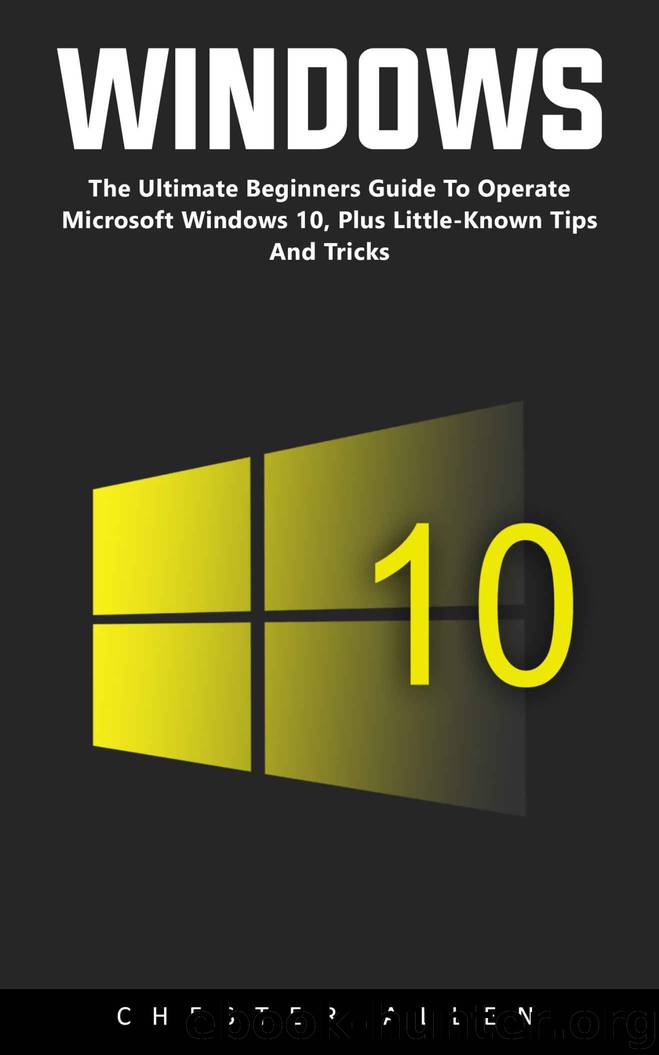
Author:Chester Allen [Allen, Chester]
Language: eng
Format: epub
Published: 2017-01-23T08:00:00+00:00
Chapter 6 – The Accounts and Time and Language Settings
There are a number of different sections in the Accounts menu that you access through the Settings menu of your PC. The first of these is called “Your Info.” In Your Info, users are prompted to set up a profile that covers the information that ties you to the accounts relevant to your PC.
For example, your profile will include your name, email address, and the status of your account. You can upload a picture or take one with the webcam of your device to place at the top of your profile. You also have the option to manage your Microsoft account through your profile and sign in to it as opposed to setting up a brand new profile.
The next section that’s in the Accounts section is called the Email and App Accounts section. Here, you can link your email accounts and application accounts to your computer.
It doesn’t just have to be email accounts from Hotmail or Microsoft either, you can even have your Gmail account linked to your PC through this feature as well. Once you have an email account linked to Windows 10, Windows can access it for use on its calendar and email/contacts applications.
The section after Email and App Accounts is Sign-In Options. This area gives you the option of signing into your computer either with fingerprint readers, cameras, eye scans, or passwords.
Depending on how advanced your device is, there are many different ways that you can secure your device and make sure that you and only you have access to it. You can also decide whether or not you have to sign in if you have left your computer idle for a significant amount of time.
The next section is the Work Access section, which allows you to connect to a shared network that helps you to gain access to the network that is used by your workplace or school.
This is mostly just going to happen if you have been given specific instructions to connect to a network of this type through your employer or a professor or school advisor who wants to help you to gain access to the features available to students through the school or university.
Family and Other People is the next section, where users are able to set up accounts that their friends and family can access on the PC if they want to keep their private accounts private.
It’s a great way for parents to be able to monitor the online activity of the younger children in their families and manage parental controls that are limiting of access to certain websites, application, and games. The family accounts are linked together, and you can manage the settings here.
The last section is Sync Your Settings, which is useful for users who want to either turn off the Sync settings so that their home network and work network settings aren’t linked together.
You can decide which settings you will sync with different networks and devices so that you can customize different sync themes and settings depending on where you are.
Download
This site does not store any files on its server. We only index and link to content provided by other sites. Please contact the content providers to delete copyright contents if any and email us, we'll remove relevant links or contents immediately.
The Art of Coaching Workbook by Elena Aguilar(50991)
Trainspotting by Irvine Welsh(21520)
Twilight of the Idols With the Antichrist and Ecce Homo by Friedrich Nietzsche(18507)
Fangirl by Rainbow Rowell(9098)
Periodization Training for Sports by Tudor Bompa(8171)
Change Your Questions, Change Your Life by Marilee Adams(7637)
This Is How You Lose Her by Junot Diaz(6796)
Asking the Right Questions: A Guide to Critical Thinking by M. Neil Browne & Stuart M. Keeley(5650)
Grit by Angela Duckworth(5525)
Red Sparrow by Jason Matthews(5391)
Paper Towns by Green John(5092)
Room 212 by Kate Stewart(5040)
Ken Follett - World without end by Ken Follett(4646)
Housekeeping by Marilynne Robinson(4349)
The Sports Rules Book by Human Kinetics(4297)
Double Down (Diary of a Wimpy Kid Book 11) by Jeff Kinney(4208)
Papillon (English) by Henri Charrière(4199)
The Motorcycle Diaries by Ernesto Che Guevara(4016)
Exercise Technique Manual for Resistance Training by National Strength & Conditioning Association(3957)
